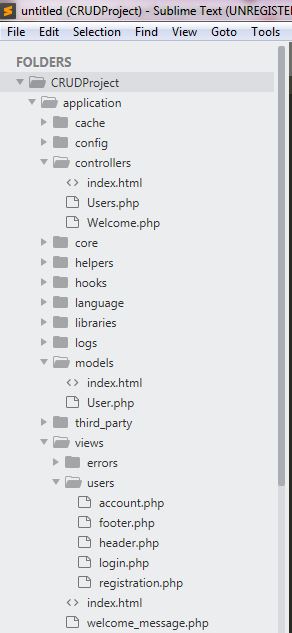How to read XLS and XLSX Excel files in Java

Sometimes we get requirements like to load XLS or XLSX files in Java Project. Where need to convert each column and row values in Java Objects using POJO class. To make this project we need a POJO class of columns present in the CSV file. In this tutorial, we are going to use the Customer details XLS and XLSX file as below. Here we have a Customer ID, Name, City, Pincode, and State Code. We may have more than that data and might be there are multiple fields that are blank. So ID-103 having Customer Name - Geetha having blank City name, same with others as well for other fields. We are going to handle these scenarios as well using the try-catch block. In the beginning, we need to add some dependencies in pom.xml for XLS and XLSX files. <project xmlns="http://maven.apache.org/POM/4.0.0" xmlns:xsi="http://www.w3.org/2001/XMLSchema-instance" xsi:schemaLocation="http://maven.apache.org/POM/4.0.0 http://maven.apache.org/xsd/maven-4.0.0.xsd...